Description of IM Auto Reply
Are you busy? Unavailable? Do you need an tool to automatically reply to anyone who contacts you via almost all Chat platforms?
IM Auto Reply is the solution. IM Auto Reply allows you to automatically reply to any Chat application using personalized text! - plus many more features!
Important Notice:
If the application is not supported on your device please contact us using the email address imautoreply@outlook.com.
Please make sure that you have chosen to receive notifications from, and have not muted, the application you choose for Auto Reply. If the device does not receive notifications the application will not be able to detect messages and so will not reply automatically.
List of Supported Apps:
#Facebook_Messenger
#Facebook_Messenger_Lite
#Telegram
#TelegramX
#WhatsApp
#Signal
#Instagram
#Line
#Hangouts
#SMS
#Viber
#GoogleVoice
#WhatsApp_Business
and more to come!
SMS Auto Reply
SMS automatic replies are now available in this application. However, due to Google Permissions policies we cannot access SMS’s directly. If SMS automatic replies do not work on your device, please install an SMS application that supports replies to notifications, such as Textra!
IM Auto Reply provides you with THE way to reply to almost ALL instant messaging applications when you are away. All you need to do is -
1) Specify the apps you want IM Auto Reply to respond to
2) Add predefined or personalized text
3) Hit Start!
IM Auto Reply will take care of the rest, replying to anyone who contacts you via the applications you specify.
You can set-up IM Auto Reply to reply in 3 different ways-
a) Every Time - a reply is sent each time you receive a message
b) Once Only - a single reply sent to the first message
c) After a Specified Time – a reply sent at a time you specify.
You can exclude certain contacts from receiving replies by –
1) Choosing the ALL contact reply method,
2) Clicking the ‘Exclude Contact’ tab; and then
3) Specifying the contacts you want to exclude.
You can set IM Auto Reply to send a customized message depending on the message you receive by contact and application.
1) Select ‘Custom Reply’ tab
2) Aďd a contact (Case Sensitive) and specify an application
3) Click the ‘Add Message’ bubble next to the name. (You will then be moved to a new page.)
4) Click the message bubble to add a new message
5) Type the received message and its reply and press ‘Add’ (You can use * for any message received.)
Once you receive a message from the specified contact IM Auto Reply will send the custom text.




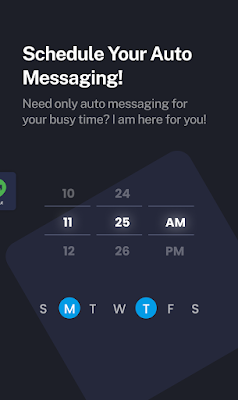









0 σχόλια: